Free Plus Shipping Shopify Settings
This is a free plus shipping Shopify Settings set up.
By the end of this blog post you will be able to make your own free plus shipping Shopify Settings product.
The free plus shipping Shopify method works really well, in this blog post I will show you how and make it really easy to follow, At first it can be very confusing to set up but once you’ve been through this post you will be ready to do it yourself.
No Shopify Store? Get A 30 Day Free Trial Clicking Here.
I’ve got a video that will show you exactly Step by step how to do this, this is better to watch than to read through this blog guide as you will be able to copy exactly what I do along the way.
Follow this video and by the end of it you will have mastered free plus shipping rates.
4 Step actions to take.
STEP 1
You will obviously need a Shopify store. You can get a 30 day free trial here.
STEP 2
Add your product in, have one ready.
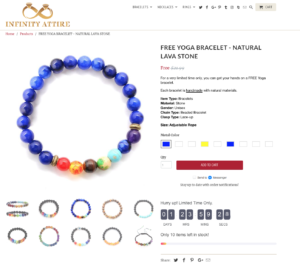
Add one in, if you are planning on Dropshipping you can download the Oberlo plugin on the shopify App Store for free.
If you want to drop ship any product from aliexpress then you need the Oberlo chrome extension.
STEP 3
Go to the search bar inside your shopify and type “shipping”, click on shipping settings.
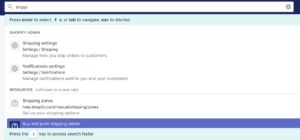
Now this is where it is a little bit tricky and the reason you ended up on this blog post.
So in a nutshell make the item a certain weight so it corresponds with the shipping cost.
STEP 4 Set up weights.
You can make the shipping cost of any weight just make sure it matches up with the weight you put in on your item.
For example in the picture below I made a standard shipping weight of 2.1-3.2 lb this sounds like a weird number to choose, its just how my store is setup although:
You will need to do this if you want your customers to buy multiple free + shipping items. Also if your store has items that you are offering free shipping for, you will end up with lots of different shipping methods and weights.
EXAMPLE:
So the free + shipping item of choice you could put the weight in, somewhere between 0.1 – 1 lb, we will use this weight as an example.
You then charge the shipping fee of your choice in that weight category.
As you can see mine is $9.99 for an order between 2.1 – 3.2lb. Refer to the picture below.
Still confused? Remember just put the corresponding numbers from your shipping settings into your item weight.
Make the weight of the item so that when you multiply it by items added to cart.
Each will fall into the weight category of your shipping cost.
EXAMPLE:
So 1 item would have to be in between any weight for example (0.1 -1lb = $9.99 shipping). Two items (1.1-2lb = $18.99 shipping) would need to be at least 0.6lb per item.
When they add 2 to cart it becomes 1.2 (0.6×2) which is higher than 1lb and below 2lb so it will fall in the range for the $18.99 shipping.
This is because 0.6lb would fall in 0.1 – 1lb. Double that for 2 items would be 1.2lb which falls between what you are charging for two in this example (1.1-2lb = $18.99 shipping).
From the picture below is what your free plus shipping rates and weights will roughly look like. Just make sure the weight of your item will fall between. So in my example below 1 free item would weight 2.2, so when it’s multiplied the items total weight falls into the category.
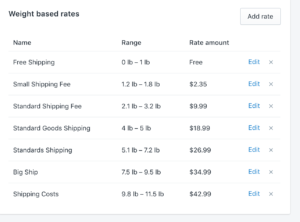
IMPORTANT: Remember to put your weight on your item or you could be giving free shipping and a free item by default setting.
NOTE: Don’t worry about accidentally giving away any amount after your maximum shipping cost. (eg. 20 free items for your heaviest shipping cost eg. (1 item 0.1 – 1lb = $9.99 shipping & 2 Items 1.1-2lb = $18.99 shipping) and so on.
If there is no shipping method that covers the weight then the customer won’t be able to buy that many.
There is no limit to how many shipping costs you can make. In my experience most people won’t get any more than 4 if its a low cost item like a bracelet, which we are charging a $9.99 shipping fee.
If your item is costing you more then obviously your shipping cost will be more. I used $9.99 as an example and its what I charge for my low cost items, always have a markup of at least 50% profit when drop shipping :).
If you haven’t even got started with a store yet, hurry up and do it now!
STEP 5 Check it works.
Add the item to cart and check that the weight is working for the right shipping cost. For example add 1 item and see if it matches the price you want to charge for shipping, go back and add two, then three etc.
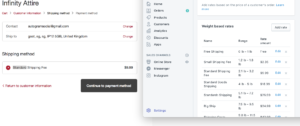
So that’s it for free plus shipping setup, I hope you enjoyed this post. If I have helped you please give this page a share, so others can benefit from it too.
If you haven’t started a store yet, don’t be shy. It’s free to create one and I will help you along the way 🙂
SHARE BELOW TO UNLOCK MY FACEBOOK GROUP & FREE TRAFFIC GUIDE!
[sociallocker id=225][/sociallocker]
Join My Shopify Facebook group and I will also show you how to drive traffic to your free plus shipping shopify products and share tons of knowledge with you.
